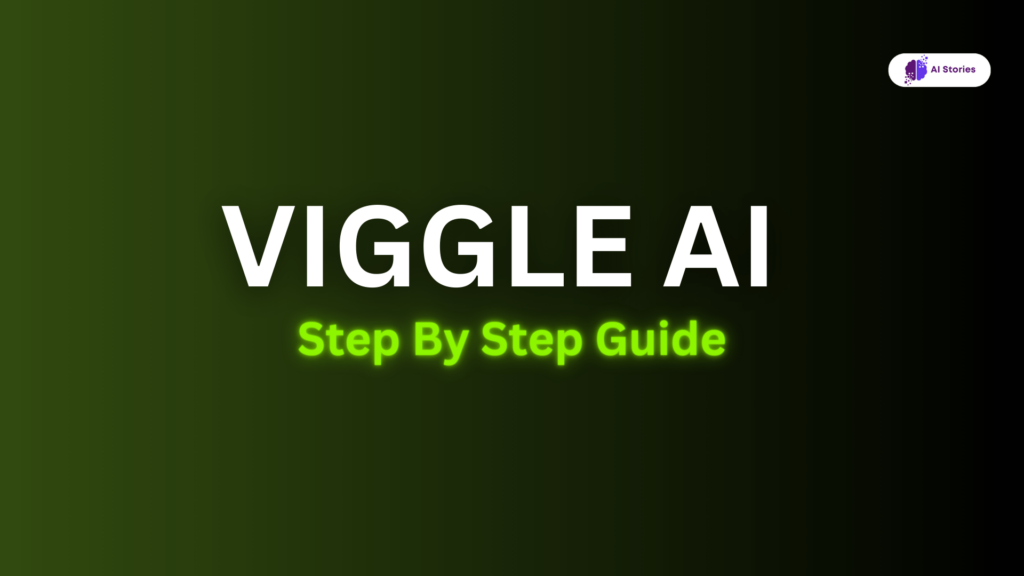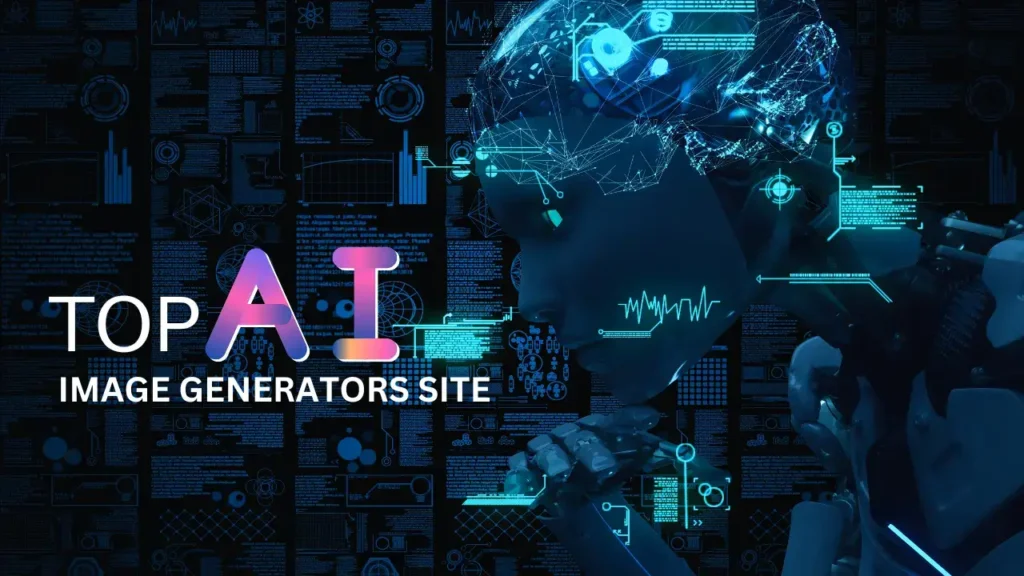Unlocking the full potential of Viggle AI requires knowing its ins and outs. This section will guide you through setting up your account, navigating the interface, and creating your first animation effortlessly.
Setting Up Your Account
Getting started with Viggle AI is quick and straightforward. Here’s how to create your account:
- Visit the Viggle AI Website: Go to the Viggle AI website. This is your starting point for accessing all the features.
- Sign Up for Free: On the homepage, click the “Sign Up” button. Enter your email address and create a password. You’ll receive a confirmation email; click the link in this email to verify your account.
- Complete Your Profile: Once your email is verified, login and complete your profile by adding details such as your name, preferred username, and a profile picture. This helps personalize your experience on the platform.
- Explore Free Features: New users often get access to a limited set of free features. Take some time to explore these to get a feel for what Viggle AI offers before committing to a premium plan.
For a quick and visual guide to this process, check out this video tutorial.
Navigating the Interface
The Viggle AI interface is designed to be user-friendly, even for beginners. Here’s a breakdown of the main features to help you navigate:
- Dashboard: This is your home screen where you can see your recent projects, access tutorials, and check your notifications.
- Project Panel: This section lists all your saved projects. You can create new projects, as well as open, edit, or delete existing ones.
- Animation Tools: Located on the sidebar, these tools include options for uploading images, selecting motion templates, and adjusting animation settings.
- Settings: Under the user menu, you can manage your account settings, subscription details, and preferences.
The intuitive design ensures you spend more time creating and less time searching for tools.
For an in-depth look at the interface, visit this comprehensive guide.
Creating Your First Animation
Creating your first animation with Viggle AI is a fun and engaging process. Follow these steps to animate your 3D characters:
- Create a New Project: Click on the “New Project” button on the dashboard. Name your project and choose the type of animation you want to create.
- Upload Your Image: In the project panel, click “Upload Image” and select your 3D character file. Ensure the image is clear and in a compatible format.
- Choose a Motion Template: Once your image is uploaded, select a motion template from the sidebar. Viggle AI offers various templates such as dancing, walking, or specific actions.
- Adjust Settings: Customize the animation by tweaking settings like speed, direction, or any specific movements you want to add.
- Preview and Edit: Click “Preview” to see how your animation looks. If needed, make adjustments to ensure everything is perfect.
- Finalize and Export: Satisfied with your animation? Click “Export” to save your final product. You can download it or share it directly from Viggle AI.
For step-by-step visual instructions, watch this detailed tutorial.
Wrapping Up
Viggle AI offers an impressive array of tools and features that make it easy for anyone to create stunning animations. From the hassle-free account setup to navigating its intuitive interface and animating your 3D characters, Viggle AI is designed to empower your creativity. Whether you’re a seasoned animator or a newcomer to the world of animation, these step-by-step instructions ensure that you can unlock the full potential of Viggle AI with ease.
By following this guide, you now have a comprehensive understanding of how to set up your account, explore the user-friendly interface, and create captivating animations effortlessly. Dive into the free features, get accustomed to the tools, and don’t hesitate to experiment with different motion templates and settings to make your animations truly stand out.
Stay tuned for more tips, tricks, and advanced tutorials to further enhance your animation skills. Happy animating with Viggle AI!
Most Asked Questions
Is viggle AI better than sora?
Sora AI excels in personalized learning for education, while Viggle AI enhances entertainment with interactive features. Choose based on your focus: education or entertainment. Both showcase AI’s versatility in improving human interactions.
Is Viggle AI Free?
Viggle AI offers a free tier with limited features. To access its full range of tools and advanced functionalities, you may need to subscribe to a premium plan.
What Kind of Animations Can I Create with Viggle AI?
With Viggle AI, you can create a variety of 3D animations, including dancing, walking, and specific action sequences. The platform provides multiple motion templates to choose from.
What Are Some Tips for Getting Good Results with Viggle AI?
To achieve the best results with Viggle AI, use high-quality, clear images for your 3D characters. Customize settings such as speed and direction, and utilize the preview option to make necessary adjustments before finalizing.
Can I Edit the Animation After It’s Generated?
Yes, you can edit animations even after they are generated. Simply go back to your project, make the desired changes, and then re-export the final animation.